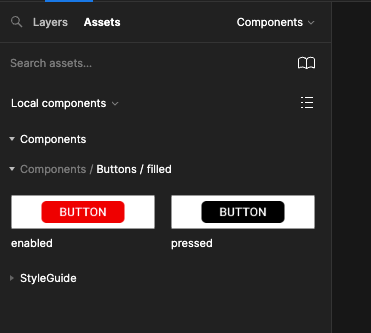Project Set-up Walk-though: Page 3 - Component
Create a new page called Components 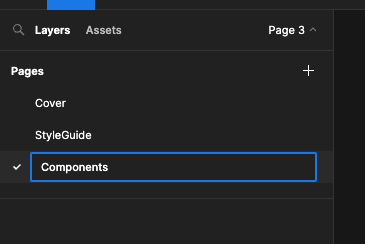
Drag out a 300x200 Frame called Buttons 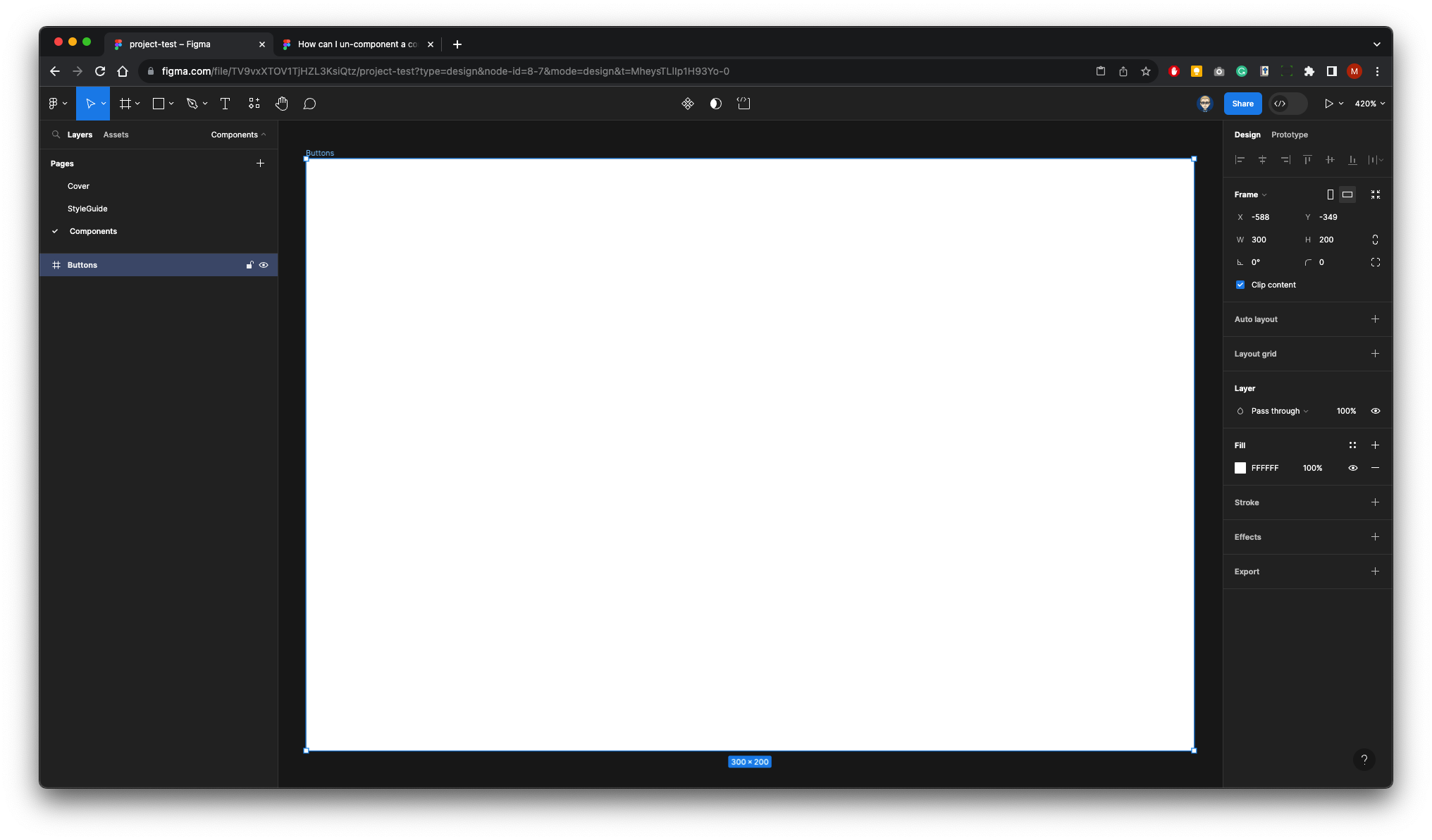
Now drag out another Fame within this: 220x58 Fill colour Red Corner Radius 13 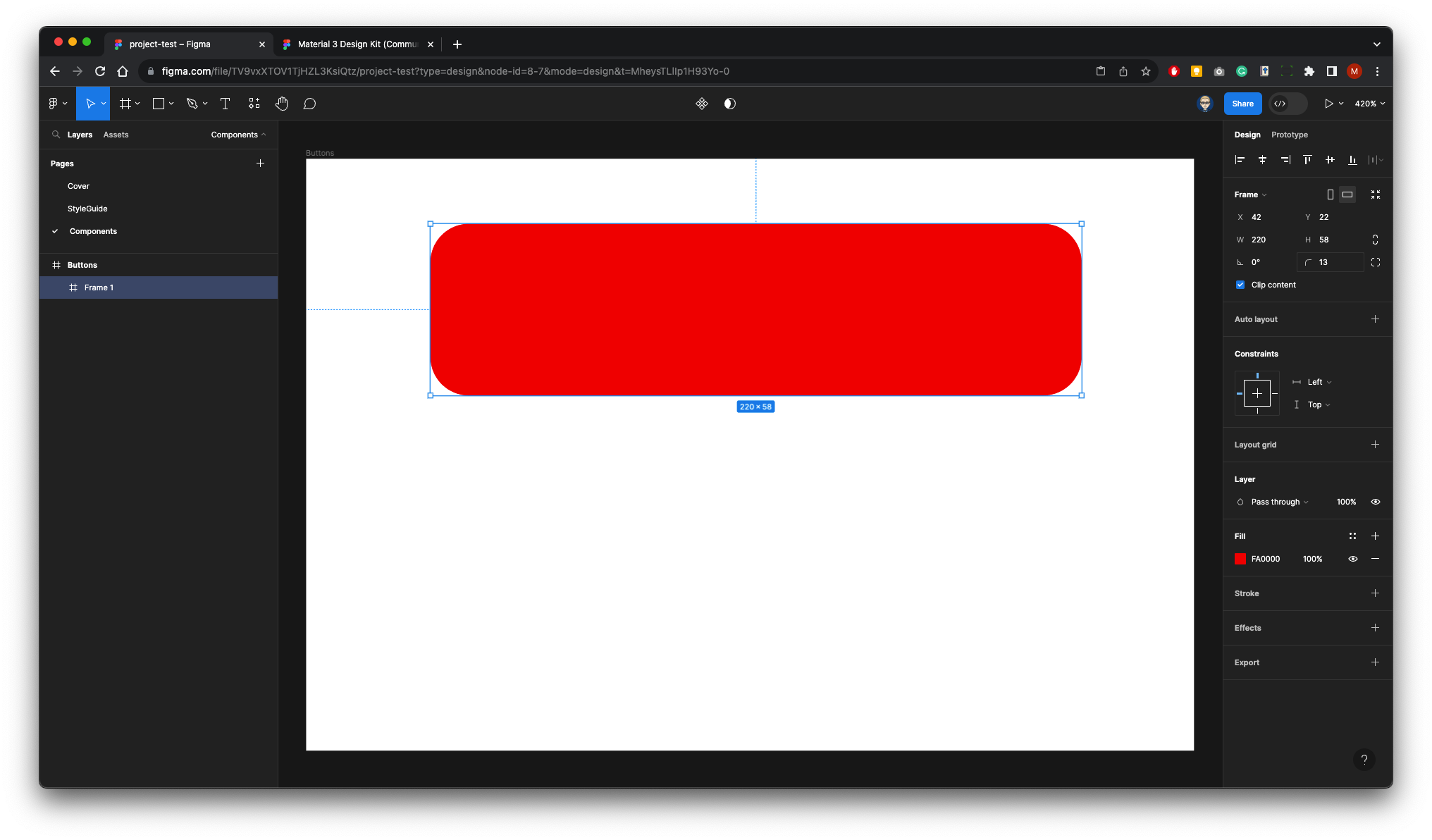
With this Frame Selected from the right right panel click Auto Layout 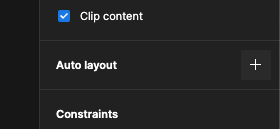
Either click T on your keyboard or select text from the Toolbar and click inside the Frame 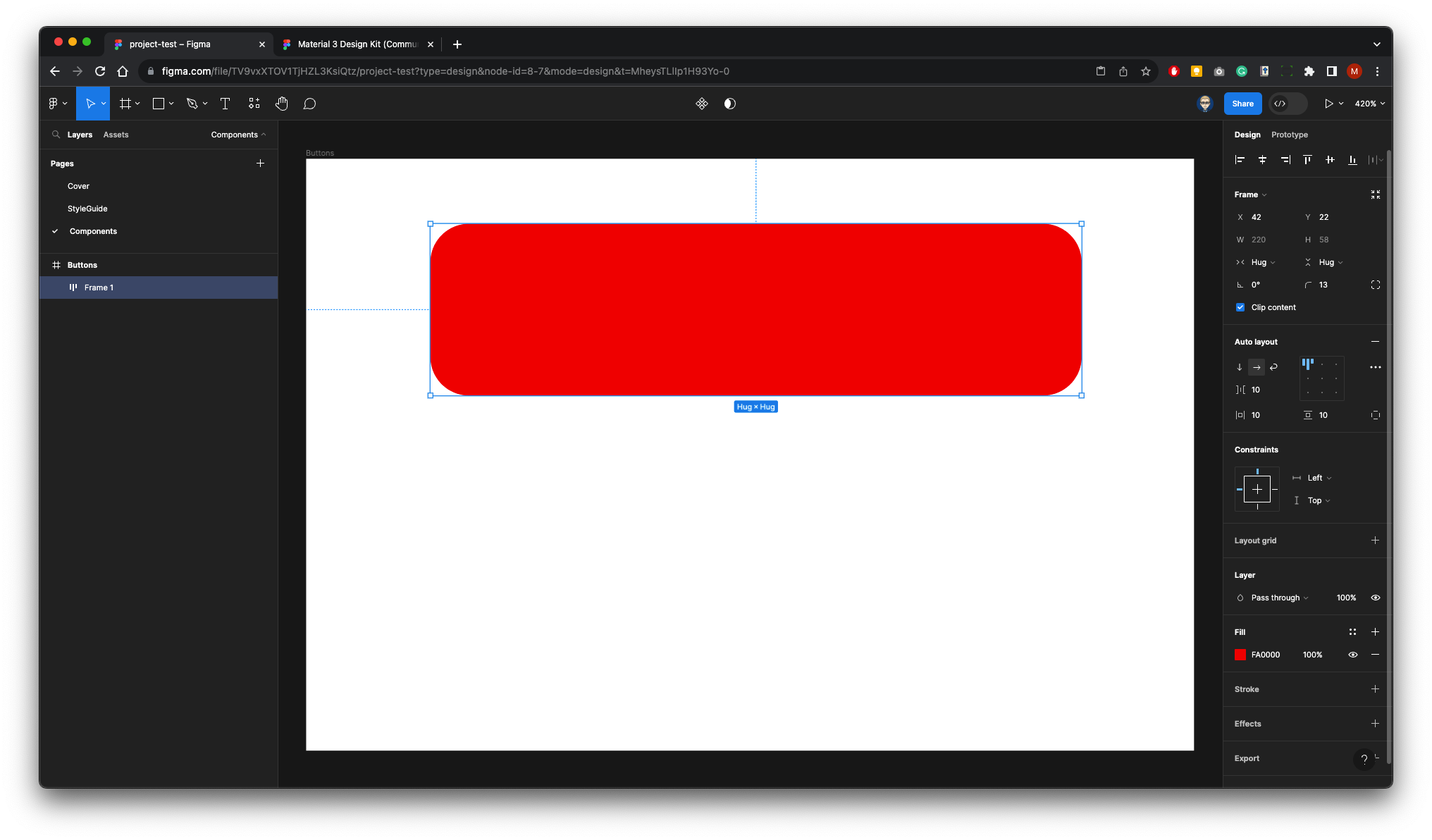
It will collapse, that’s OK 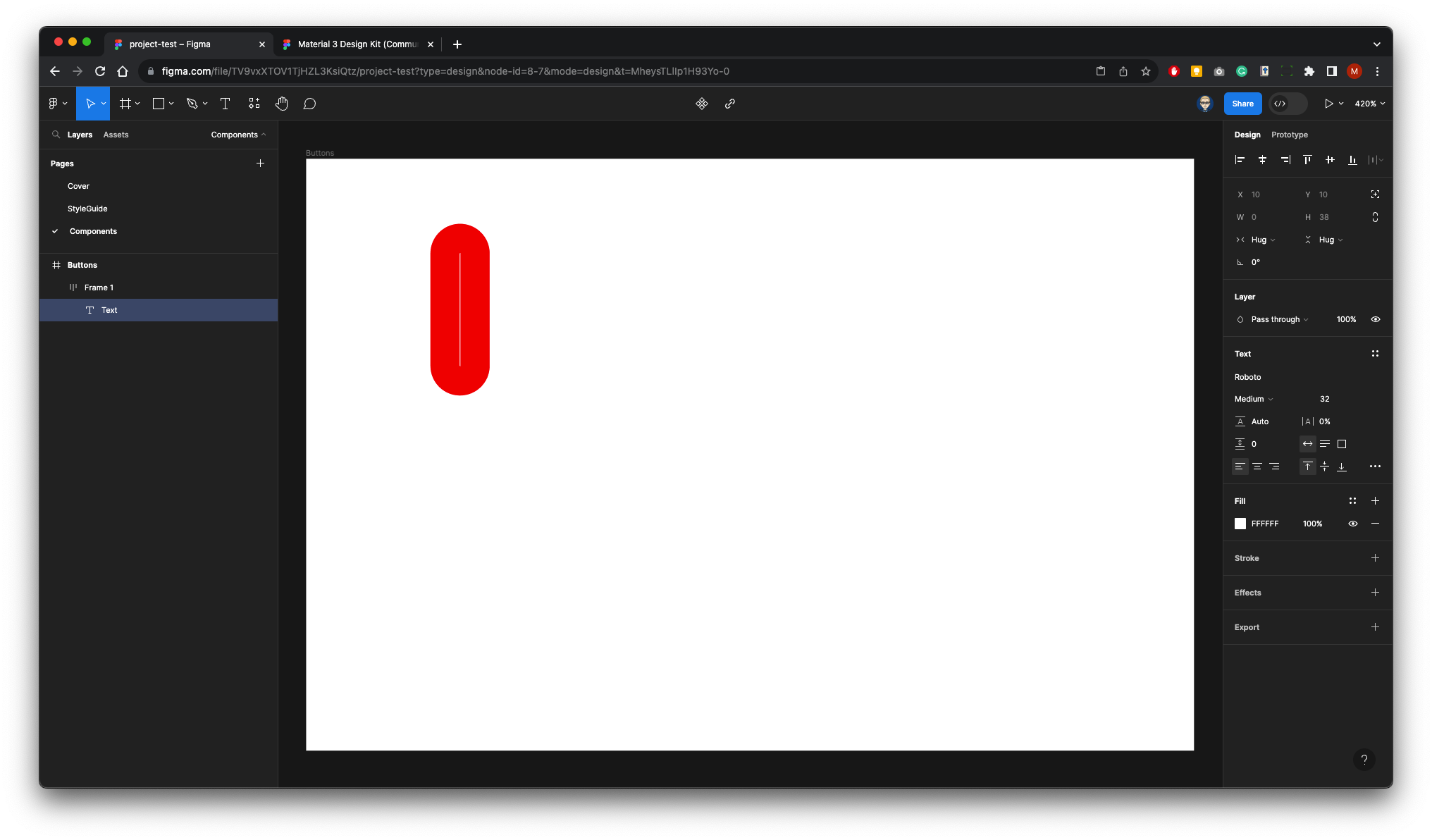
Set-up the Text properties in the right panel to:
Roboto - Medium - 23pt - Fill White Type word BUTTON 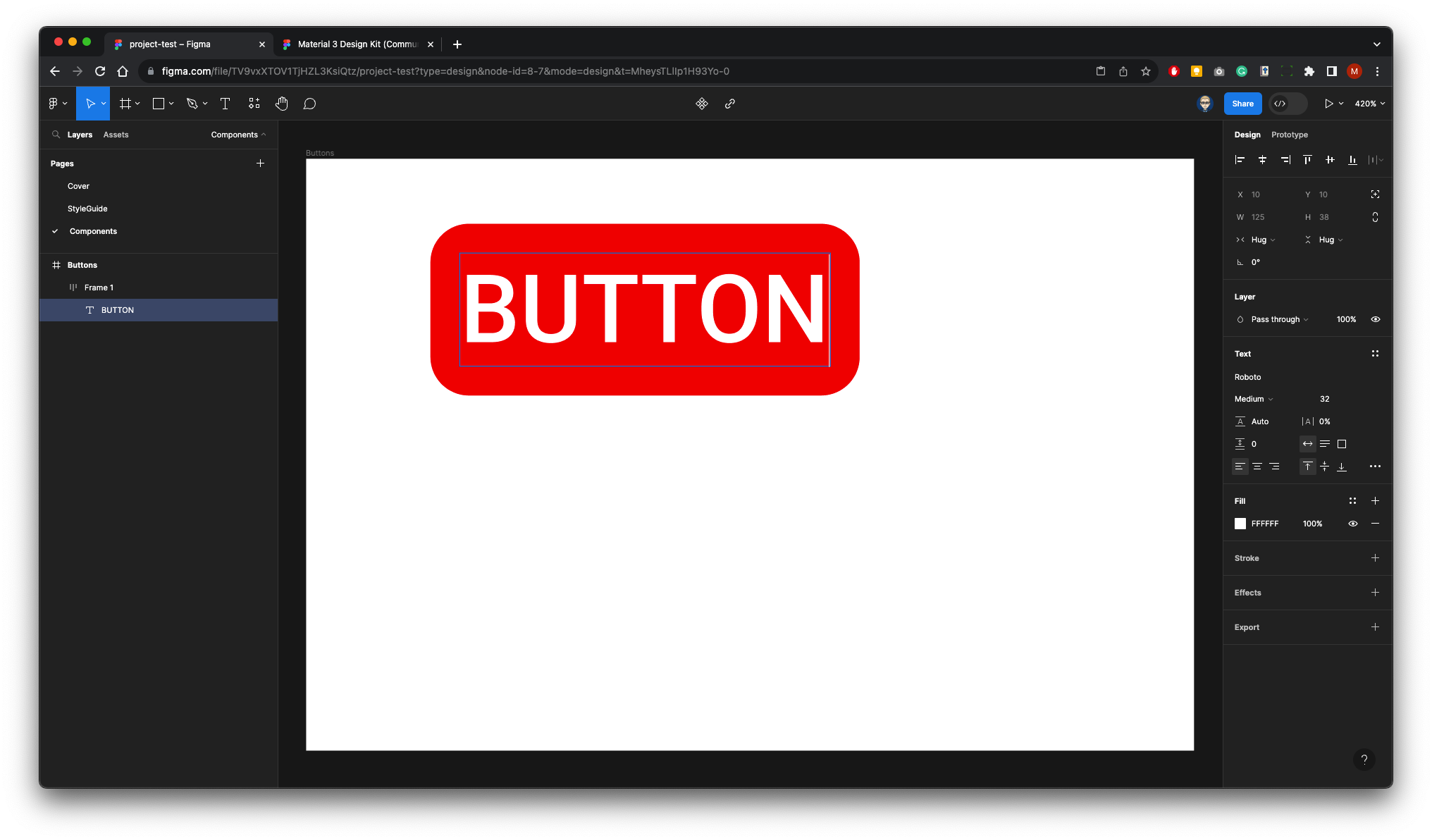
In Auto Layout panel click Centre 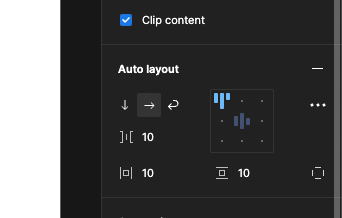
Noe drag out the Button width 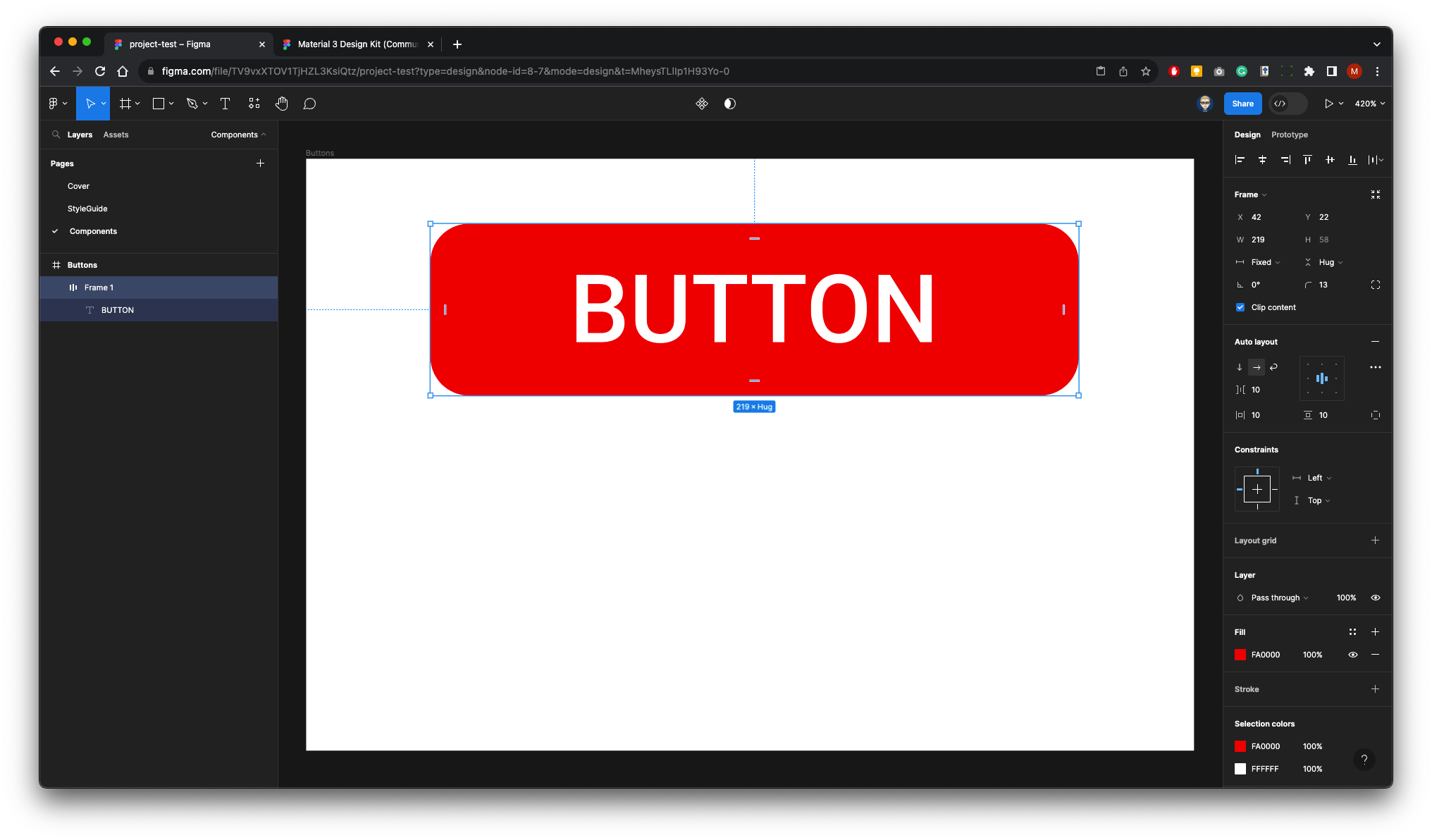
Re-name the Button Layer to filled/enabled 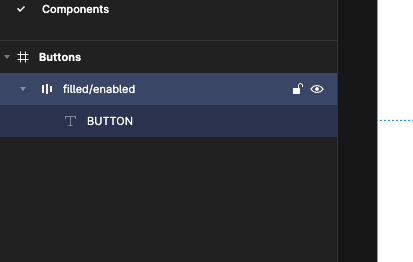
Pres ALT and SHIFT and drag down to copy Button 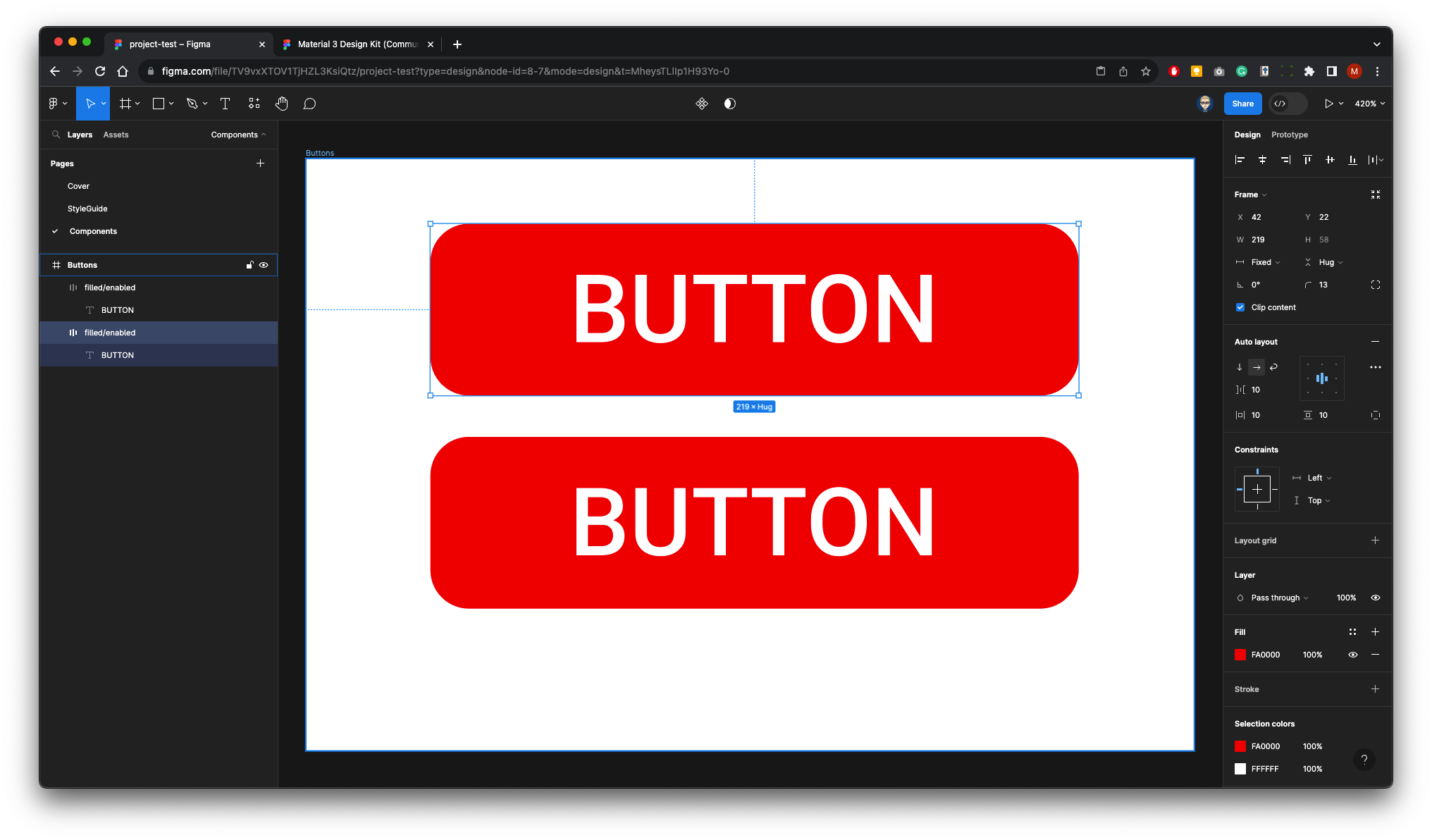
The Layer panel will now look like this 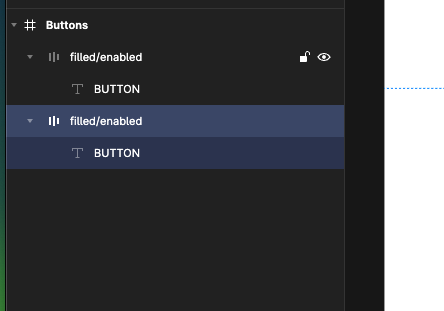
Rename the the bottom Button to fillded/pressed 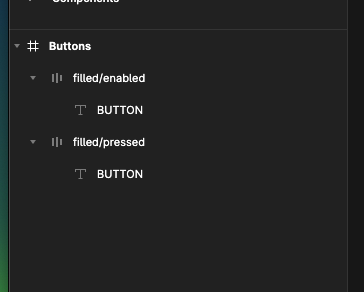
Change the fill of the top Button to Black 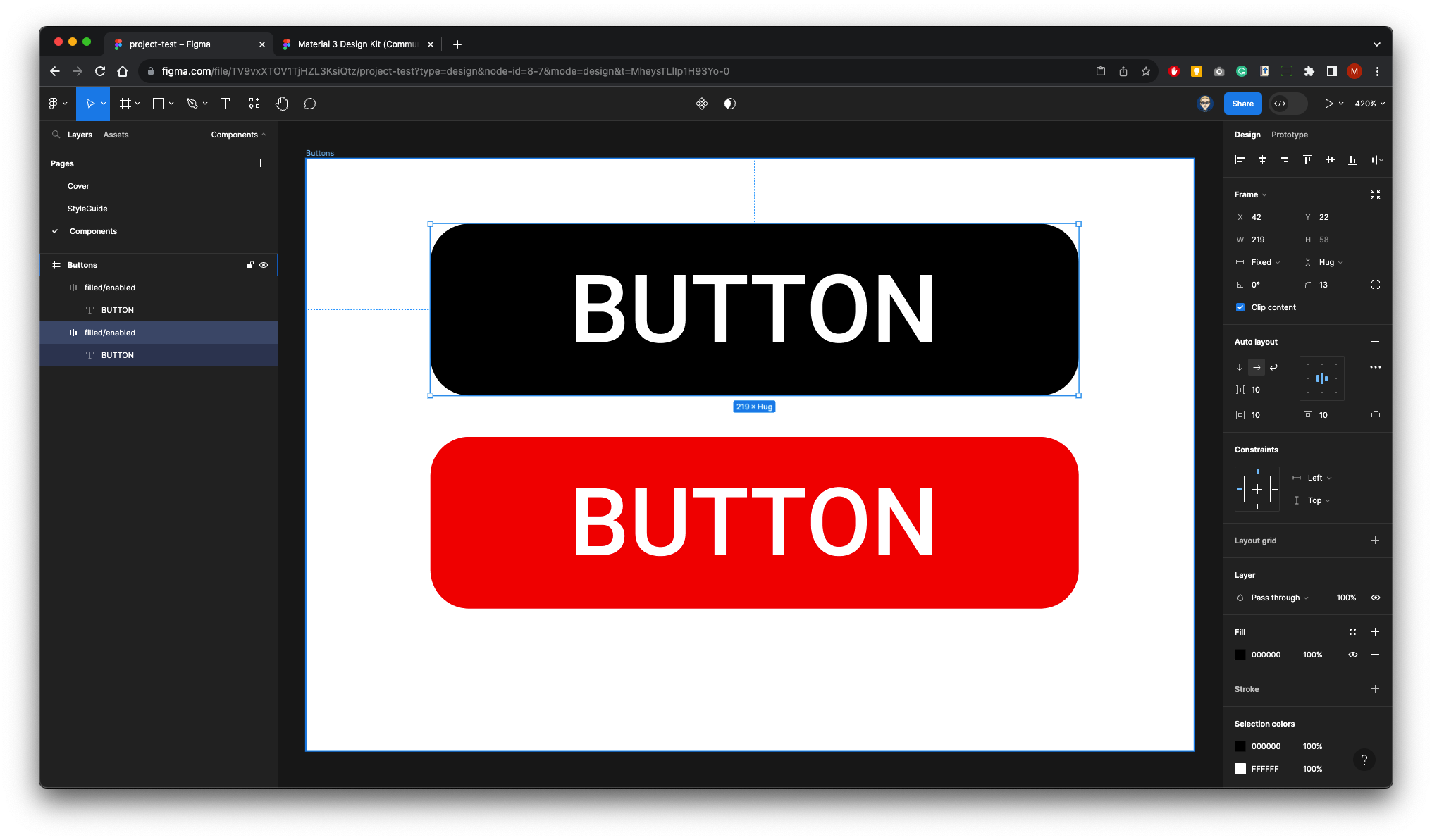
Right-Mouse each Button in turn and Create Component 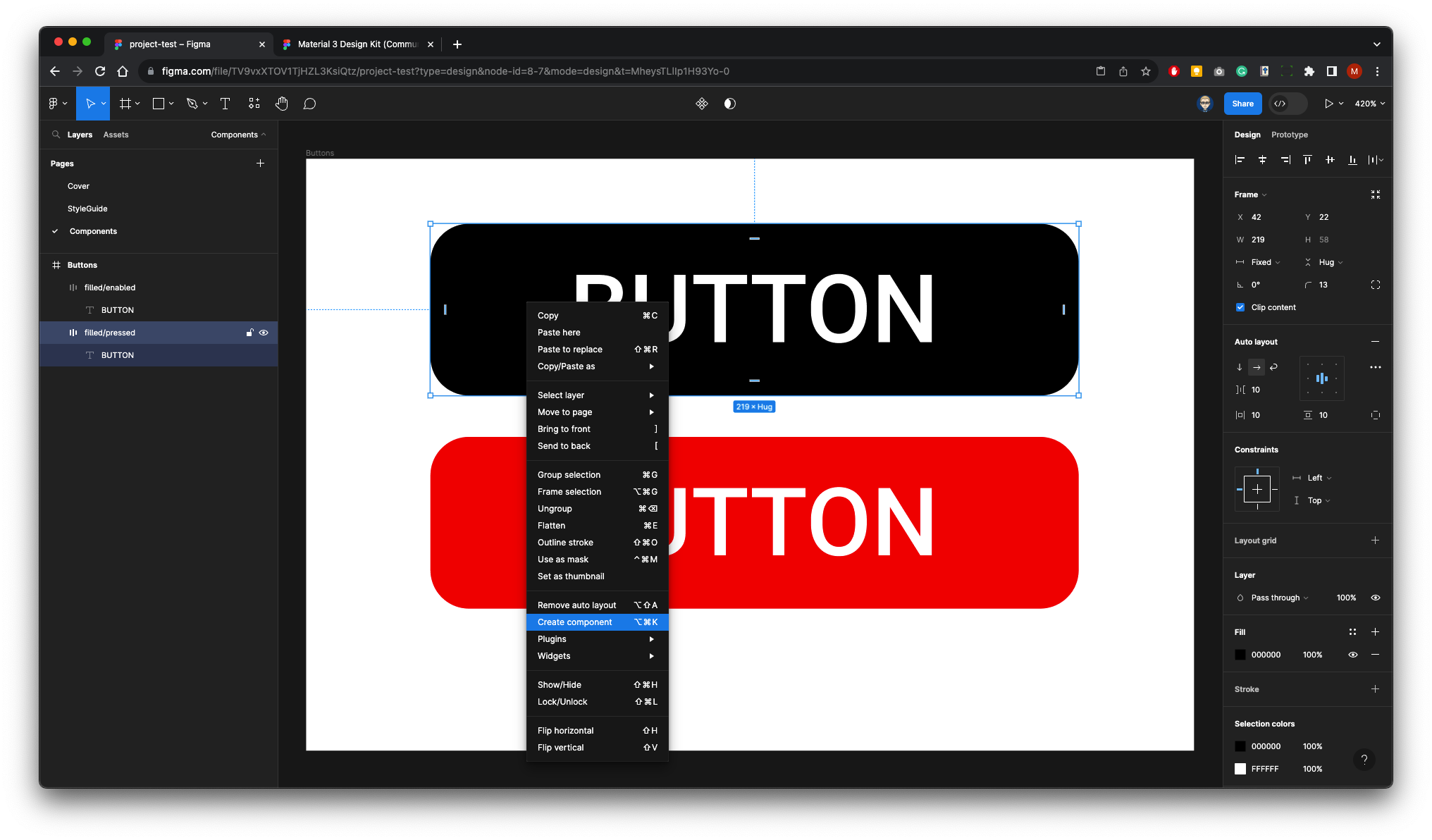
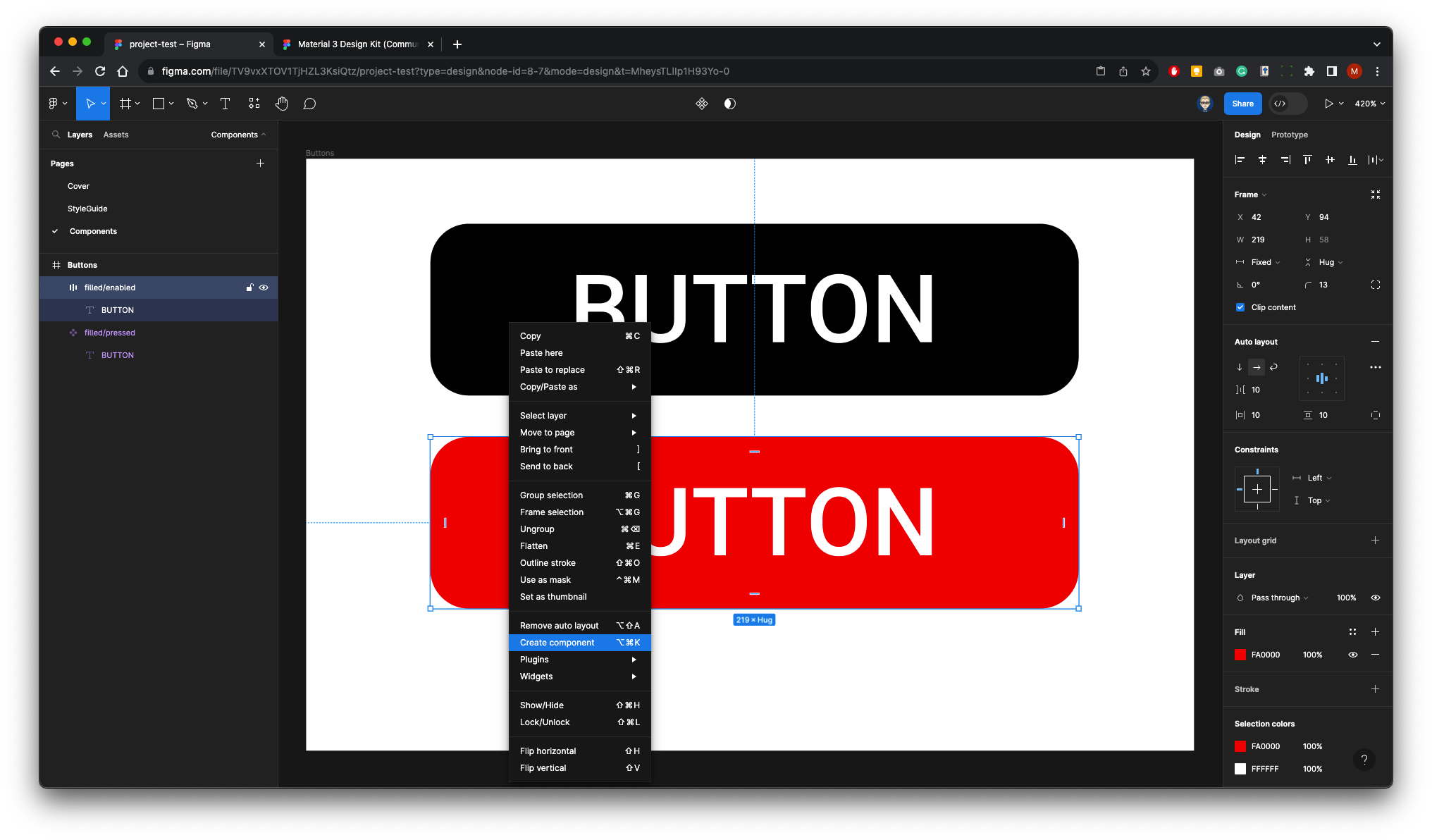
Layers panel will look like this 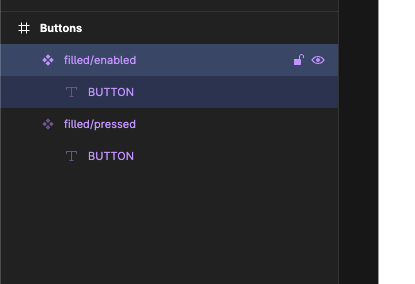
Select the Buuton text frame on top Button - in the Text Properties - Create Component Property - Name to Label 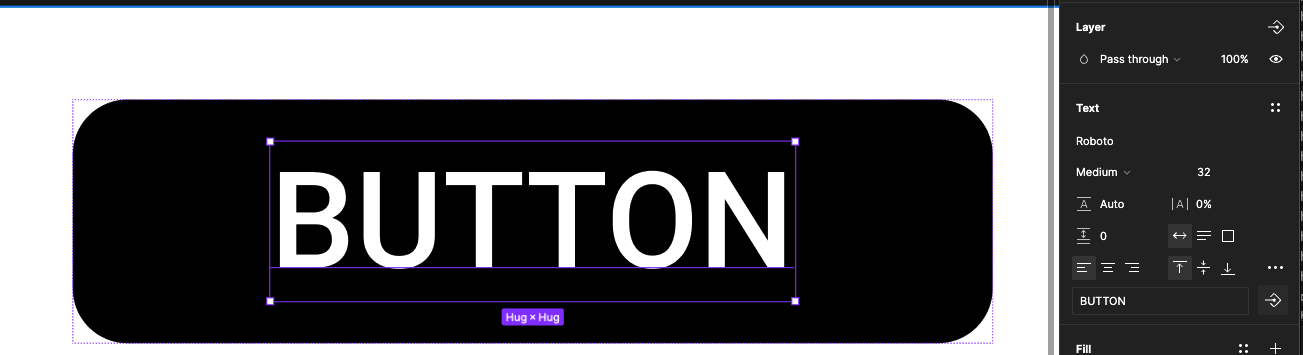
Repeat with bottom Button 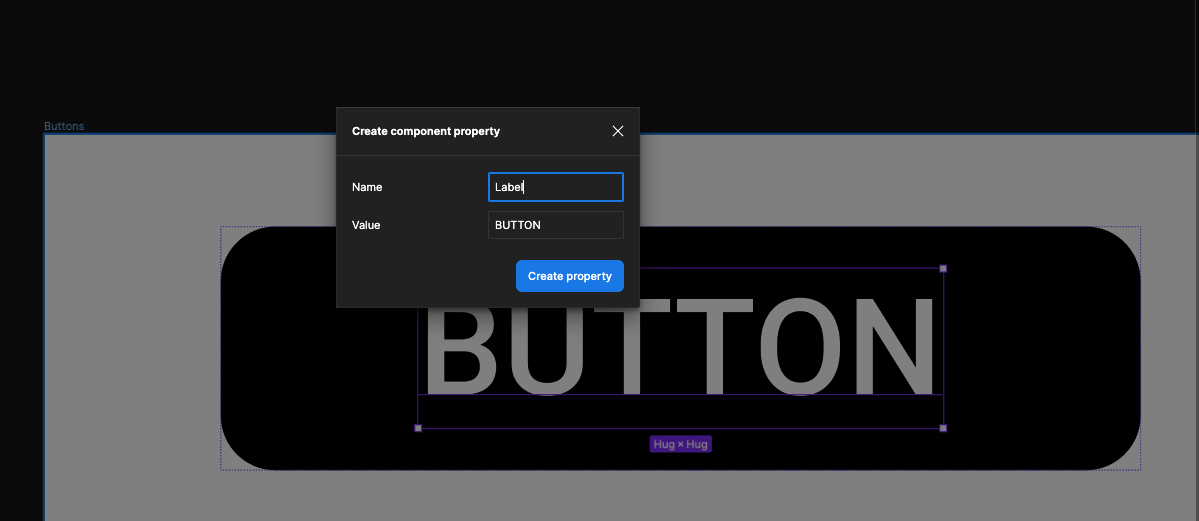
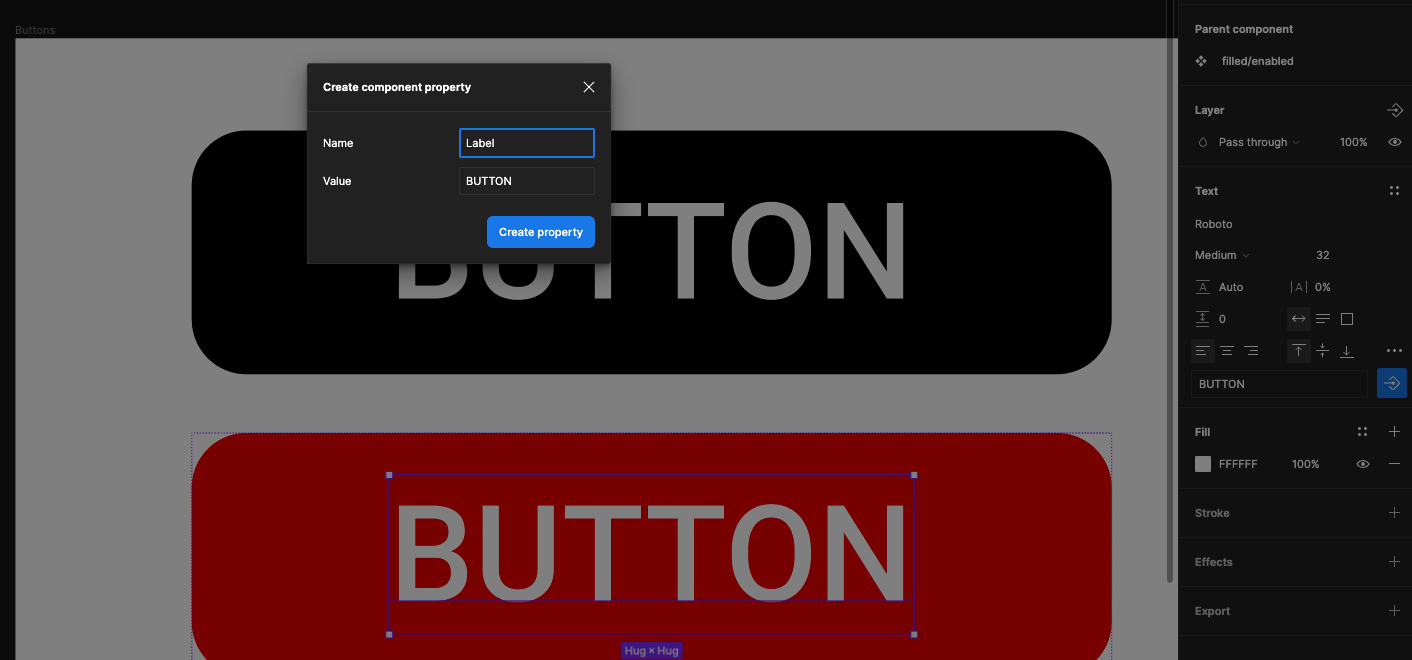
Your Component are ready to use in your UI designs and Layouts